Adding a Video File to the Media Library
Video files can be added through the Media Gallery component in layout builder on any Content Type, but you can also add a Video file directly to the Media Gallery for later use. Navigate to in the Admin menu to Content>Media>Add Media>Video.
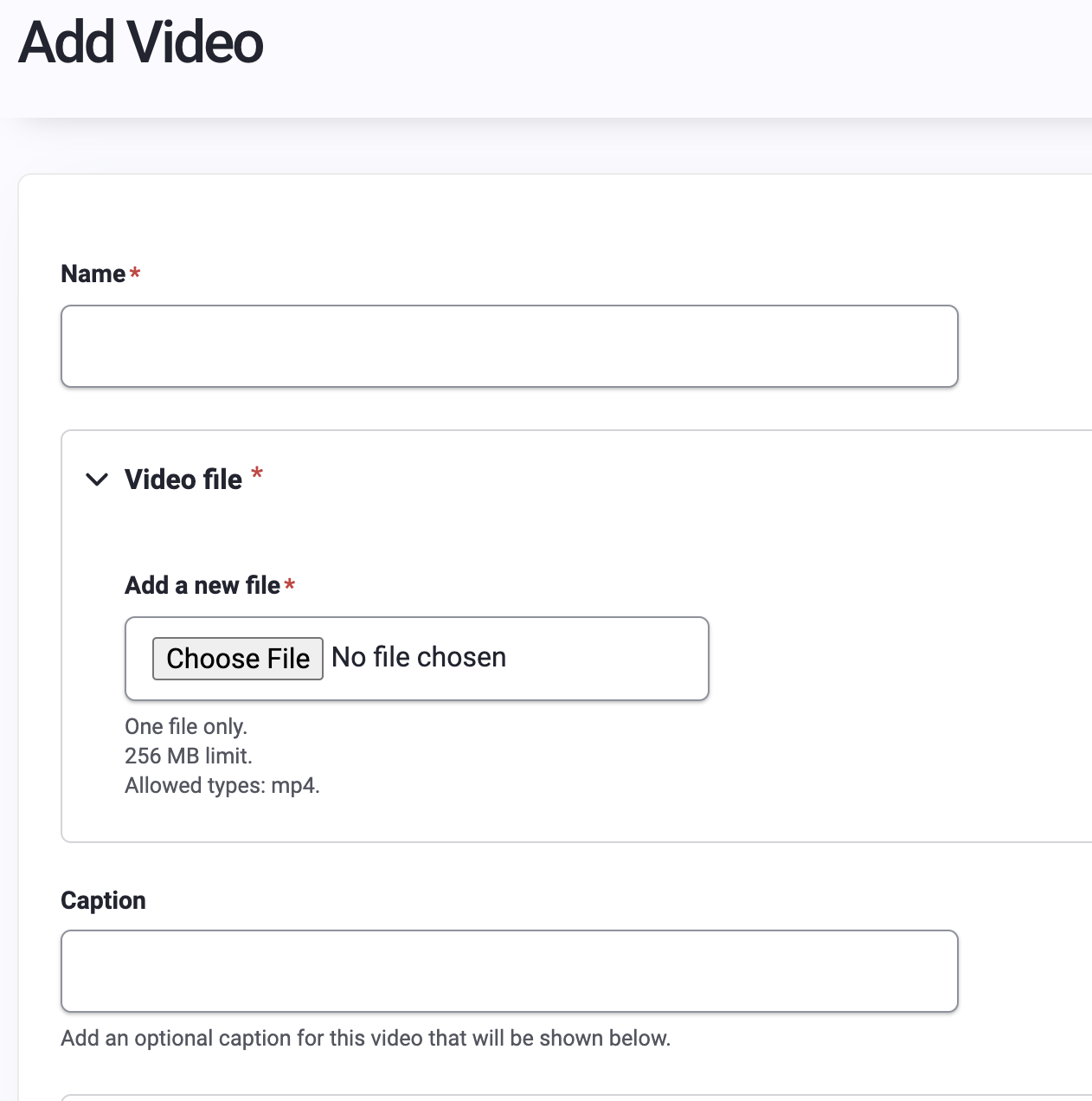
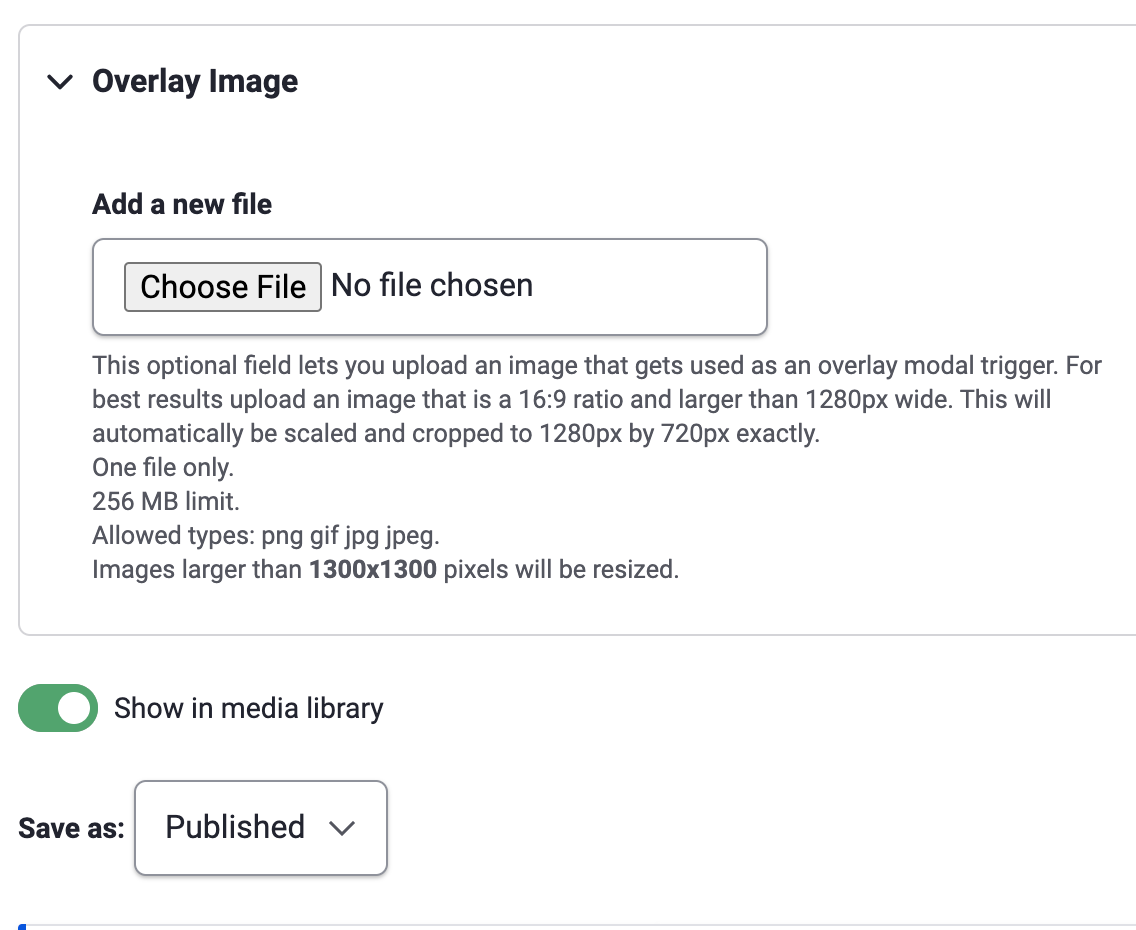
Click "Choose File" to upload your MP4 Video file from your computer. You will be required to provide a "Name" for your video file, making it easier to locate later in the Media Library.
Once you've loaded the file, you will have the option of providing a "Caption" for the file which will be visible under the video file once added to a basic page.
The "Overlay Image" is also optional, allowing you to upload a representative modal image for wherever the video is displayed on a page. Please note the sizing suggestion on this image in the help text, and set the crop as needed upon upload. For the overlay image to show up, you should choose the view mode of "Modal" this will also allow the user to click on the video for full page viewing.
Content Cards are used throughout the site, and this is another way you can display a video for viewing. See the Content Card handbook page for instructions on how to add one to any content type.

