Adding an Remote Video to the Media Library
The Remote Video Media Type allows you to add videos that are housed on other services such as YouTube or Vimeo, as content to your website. You can add remote videos directly to a page via the Media Gallery component in layout builder, or you can add them directly to the Media Gallery for later use by navigating to Content>Media>Add Media>Remote Video
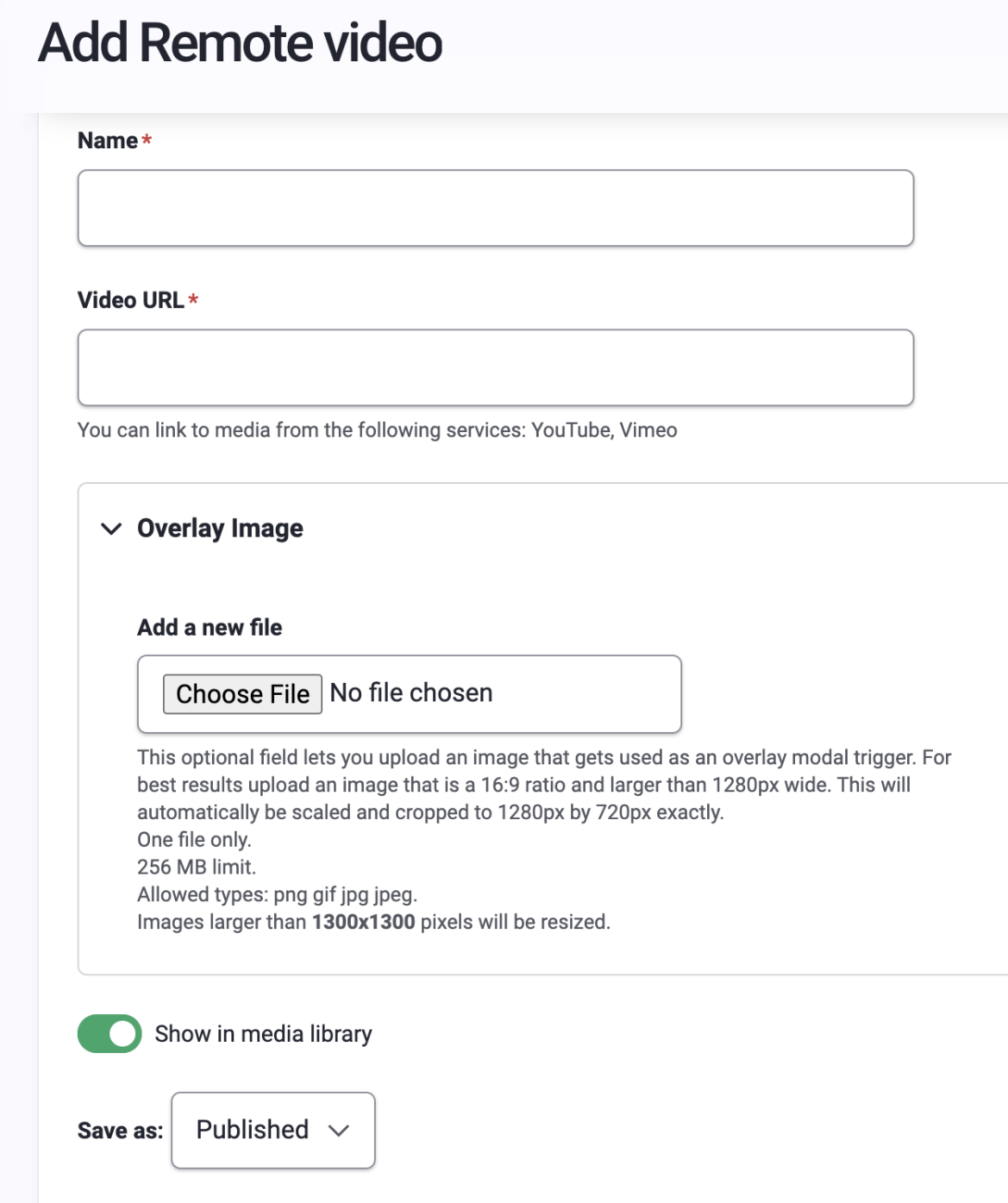
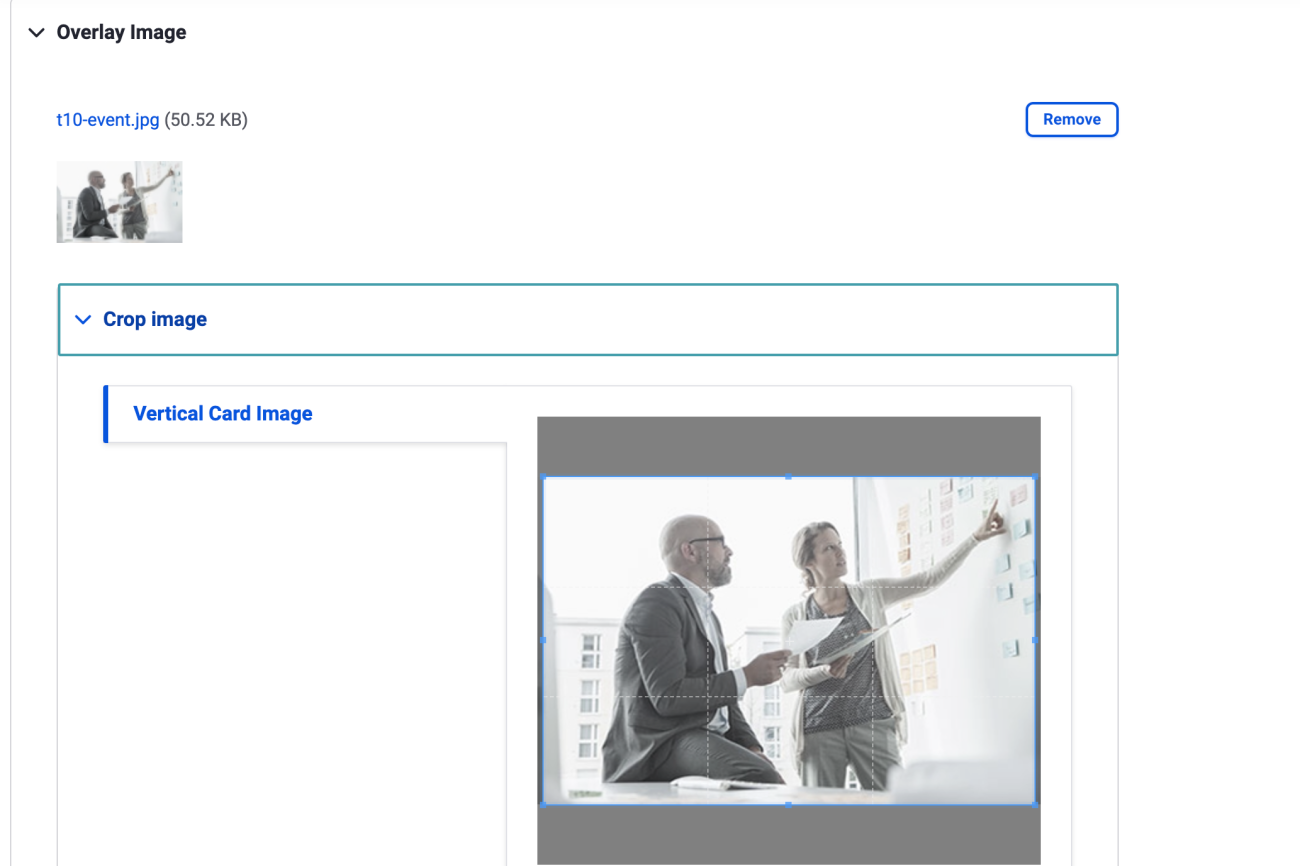
In the Admin menu, navigate to Content>Media>Add Media>Add Remote Video.
You will be required to enter a name for the Remote Video you are linking to the media library, and of course a URL for where the video is located.
The video will automatically size itself based on the type of device it is shown on. You can also upload an image which will be used as the overlay/thumbnail for the video. If an image is not uploaded an image will automatically be provided by YouTube.
- YouTube URL: copy and paste the FULL URL from the YouTube video page on YouTube.com This must include the 11 digit video ID in order for it to work. The site will use that video id number to automatically retrieve and embed the video.
- Vimeo: copy and paste the full share URL from the video on Vimeo.com
- Video Thumbnail: the "Overlay Image" is optional, but it allows you to upload a representative modal image for wherever your video is displayed on a page. Please note the sizing suggestion on this image in the help text, and change the crop as needed upon upload. For the overlay image to show up, you should choose the view mode of "Modal" this will also allow the user to click on the video for full page viewing.
Click "Save" to complete the process of adding your Remote Video to the media library.
