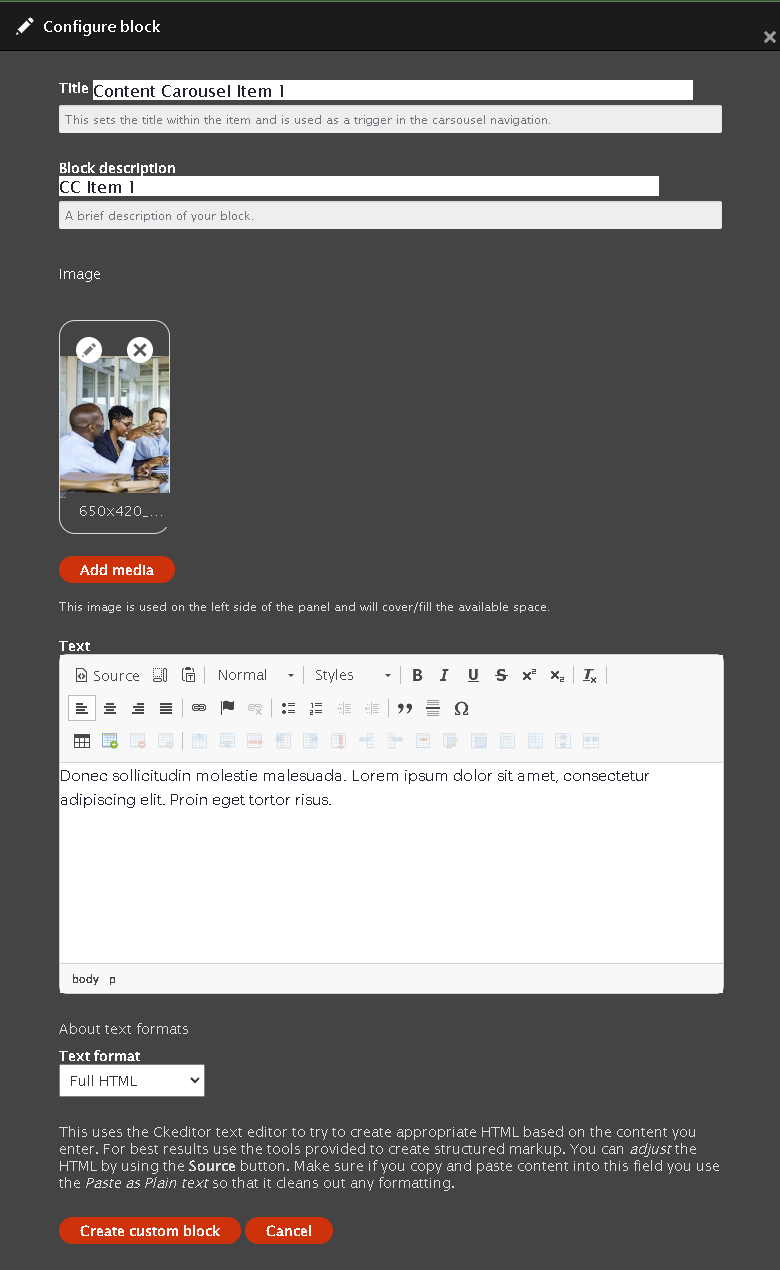Content Carousel Component
The content carousel component is a full-width carousel with an image on the left and text on the right.
Create the Section
Find detailed instructions on how the component layout system works here
- Navigate to the Component layout tab.
- Scroll down and select add new Section.
- Create a single column, check "Add Container", Select flush, and make everything 100%
- Then move on to the style tab with the eye logo. Choose the "Row padding none" in the padding style dropdown.
- Lastly click the "Add Section" button.
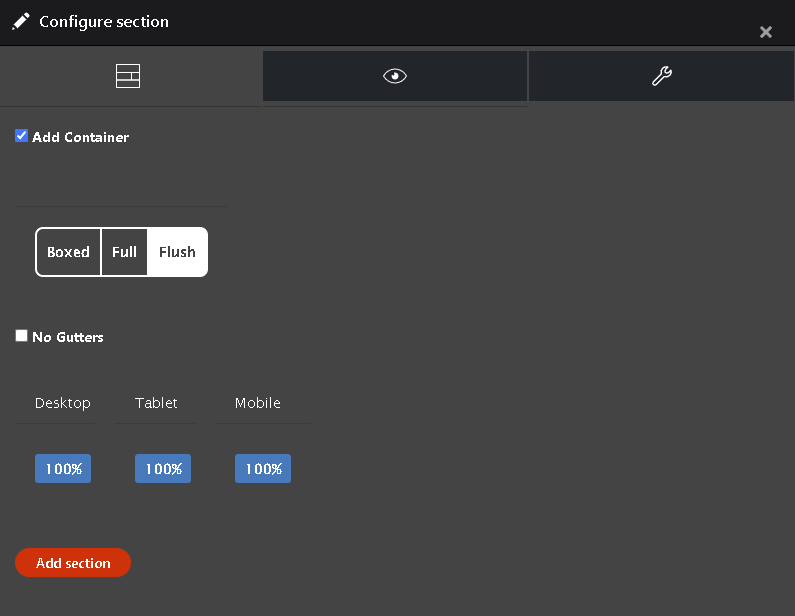
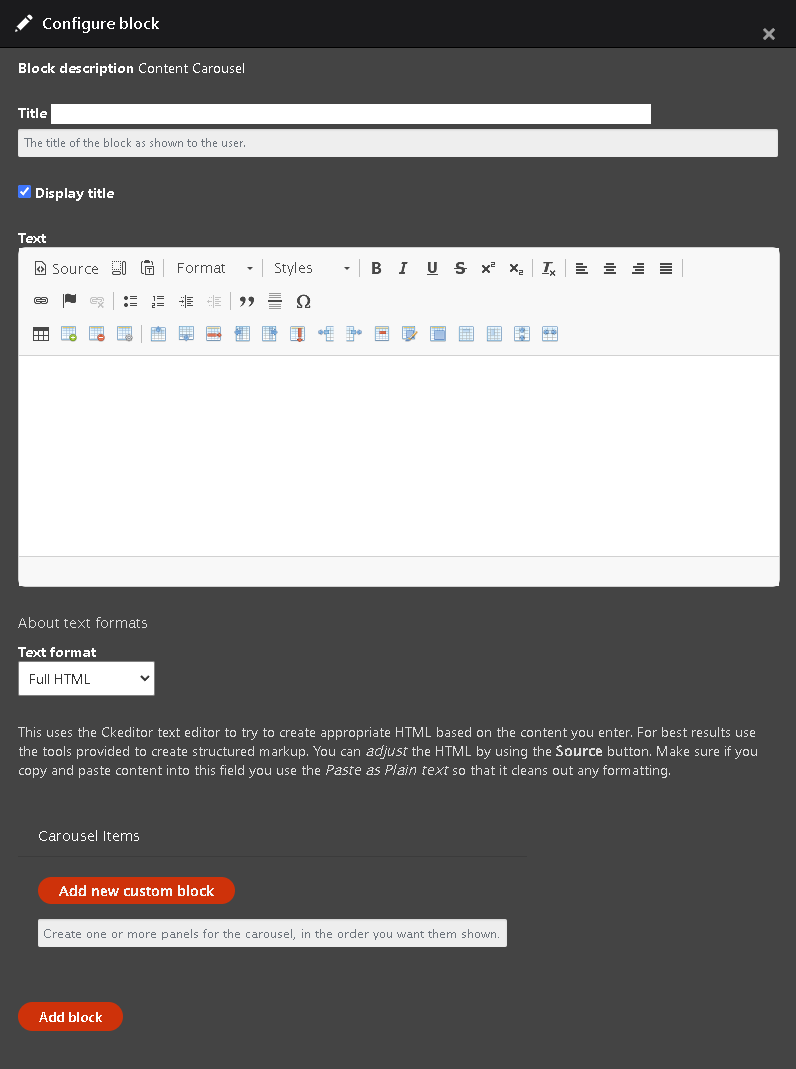
Add the Content Carousel Component
- Inside the section choose "Add Content Carousel" from the drop-down.
- The configure block window should open from the side
- Add a title. You can choose to show or hide the title by checking or unchecking the display title box
- The text field is optional
- Now select "Add new custom block"
Create the Carousel item
- Fill out the Title
- Fill out the Block description
- Add an image
- Insert text
- Once those are finished you can click the "Create custom block" button
- Repeat as needed
Save Layout
Once you have finished the Carousel and click the " Add block" button you will be taken back to the layout builder. Scroll up and select Save Layout.