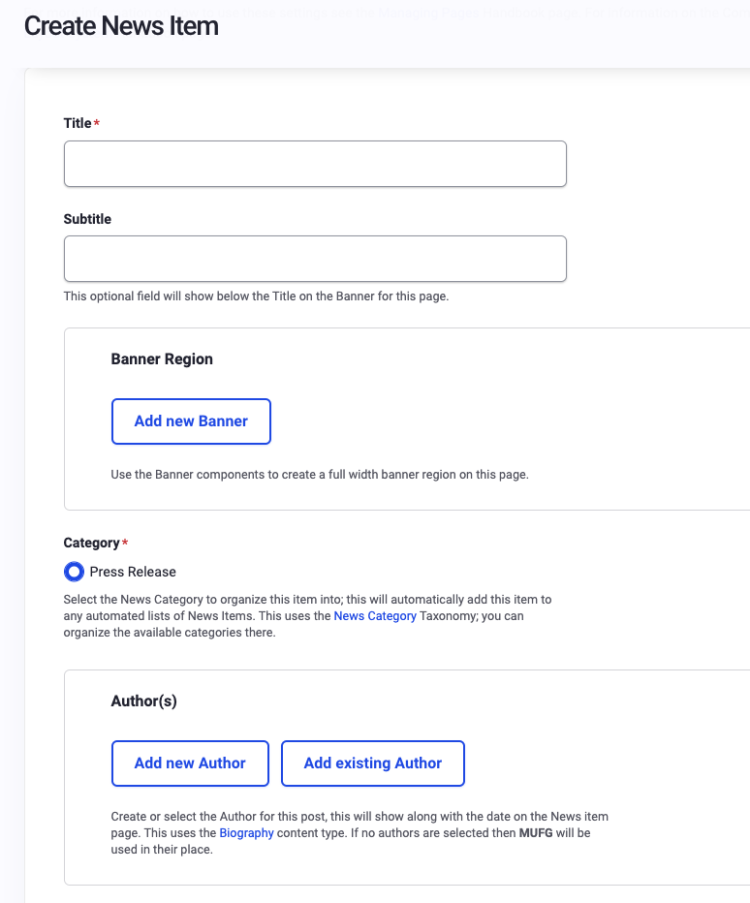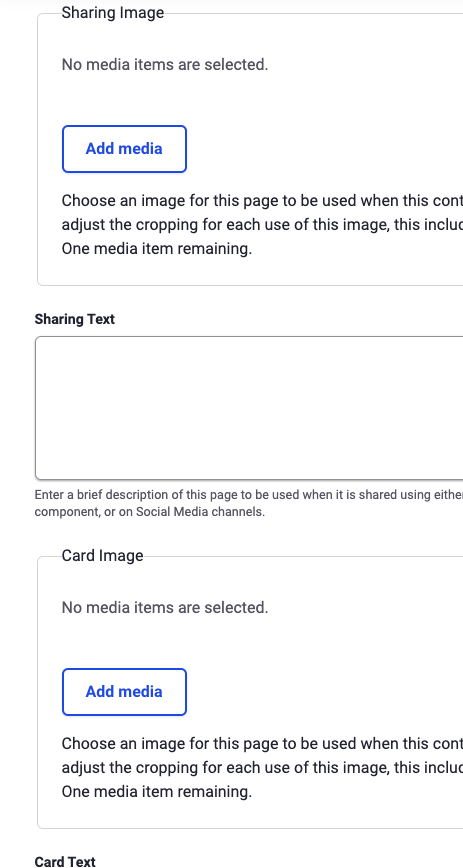News Item Content Type
The News Item content type is specifically customized to handle News article content and organize and share it throughout the site and beyond. To add a new Basic Page go to Content>Add Content>News Item. The initial form provided will also allow you to enter the site details and status for the new page; including its title, Menu link, URL, Metatags, and Publishing status.
Explanation of fields within the News Item:
- Title - This required field is the main title for this page. It will also be used as the main Header for this page, in the Menu link, and the page URL.
- Subtitle - An optional field that will show below the Title if you add a Banner Image to this page. (Example: Title = "What We Do", Subtitle = "Building a Responsible Future - Together")
- Banner Region - Allows you to add and crop a Banner Image that will be displayed just below the Header and main menu on your new page.
- Category - The News Category is a Taxonomy, and "Press Release" is one of its "terms". You can create more of these for the purposes of organizing your content (see details below).
- Author(s) - You can add details about Authors of your News Item, or add an existing Author here. Adding a new author uses the Biography content type to collect the information, allowing you the option to later publish a full visible page to add a photo, biography, and other details. If no Author is added here, the default will show the Author as MUFG.
- Card Image/Text - Enter representative text and an image to be displayed within a card on other pages within the site. The Card Image can be cropped and reused/added as the Sharing Image, and the text may be reused as well.
- Sharing Image/Text - This image and text will be used when this page is shared on social media, and you have the option to provide same/different content than what was provided in the card image and card text if you choose.
- Content Settings - This section covers the Published status, the Menu Settings, URL redirects, page Authoring Information, and Promotion Options of the page.
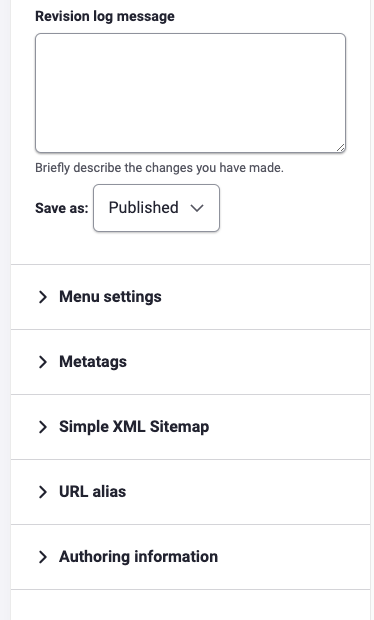
News Category Taxonomy
When entering the details of a News Item content type, you will see a link in the "Category" section that will navigate you to the News Category Taxonomy page. You will click the blue "Add Term" button which brings up the "Add Term" window (pictured left).
The Name you provide the term needs to be added in both a singular and a plural form so it automatically displays properly when referenced. If all other settings are left alone this will systematically be provided it's own URL alias.
Currently the Views Component allows you to add a custom block to any page and share the latest news items by category, helping you to better organize and share your News Items throughout the site.
Once you're done providing the basic information for your page, save your work, and you are ready to start building your content by clicking on the "Component Layout" Tab. Details of how to layout your content with custom blocks can be found on the Component Layout System page in the handbook.