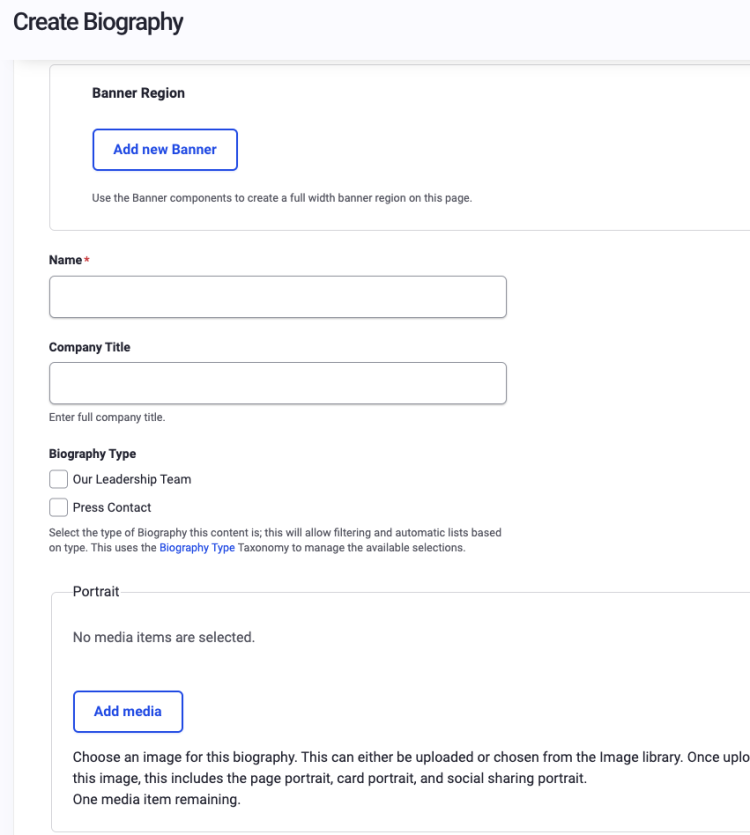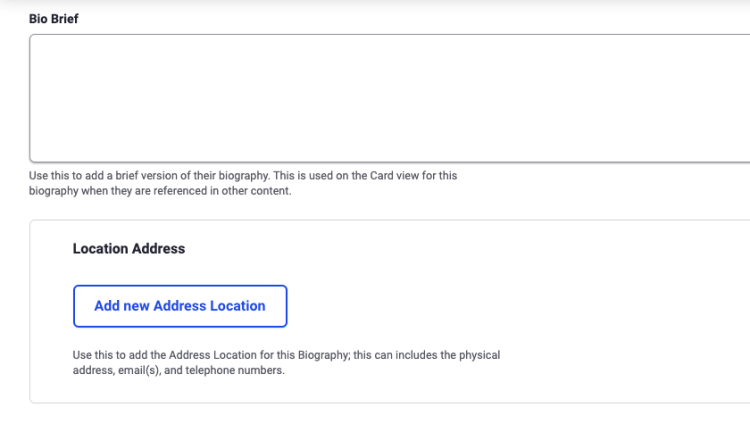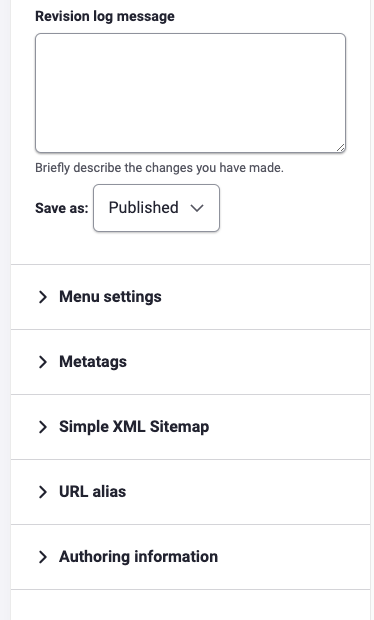Biography Content Type
The Biography Page is used for adding key employees and their contact information, biographies and photos to your site. To add a new Biography Page go to Content>Add Content>Biography. The initial form provided will allow you to enter the site details and status for the new page; including its title, Menu link, URL, Metatags, and Publishing status.
Field Explanations for Biography
Many of these fields are used on all Content types, but each type has a few unique fields of which to be made aware.
- Name - This required field and should be the name of the individual. It will also be used as the main Header for this page, in the Menu link, and the page URL.
- Company Title - An optional field that should contain the most encompassing or relevant title of the individual.
- Banner Region - Allows you to add and crop a Banner Image that will be displayed just below the Header and main menu on your new page. Follow link for more details.
- Biography Type - Choose the most relevant label for this individual, if none of the available tags are applicable, you can create a different tag by following the link to create a new term.
- Portrait - Please choose an existing photo from the media gallery or provide a quality photo for this individual, this can also be loaded for the Sharing Image if desired.
- Bio Brief - Provide a brief synopsis of this individual that can be utilized again as Sharing Text if appropriate.
- Location Address - Provide optional contact information for this individual if desired.
- Sharing Image/Text - This image and text will be used when this page is shared on social media, and you have the option to provide same/different content than what was provided in Bio Brief if you choose.
- Content Settings - This section covers the Published status, the Menu Settings, URL redirects, page Authoring Information, and Promotion Options of the page.
Biography Type Taxonomy
When entering the details of a Biography content type, you will see a link in the "Biography Type" section that will navigate you to the Biography Type Taxonomy page. You will click the blue "Add Term" button which brings up the "Add Term" window (pictured right).
The Name you provide the term needs to be added in both a singular and a plural form so it automatically displays properly when referenced. If all other settings are left alone this term will systematically be provided its own URL alias.
Currently the Views Component allows you to add a custom block to any page and share information for the company's current "Press Contacts" by location. Biography Types can help you to better organize and share information about employees you want to be front facing to the public.

Once you're done providing the basic information for your page, save your work, and you are ready to start building your content by clicking on the "Component Layout" Tab. Details of how to layout your content with custom blocks can be found on the Component Layout System page in the handbook.